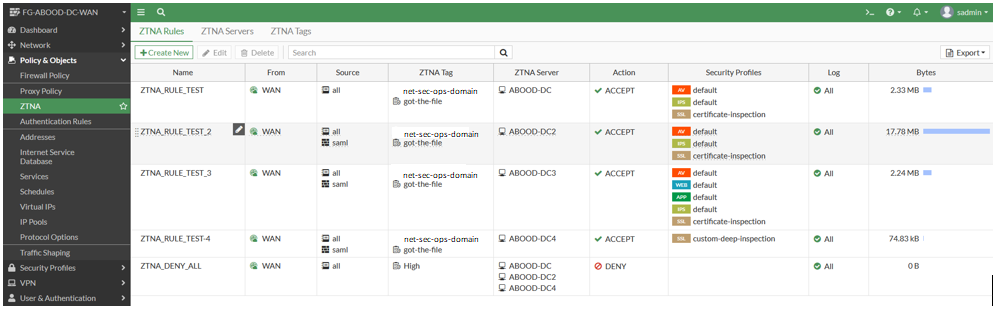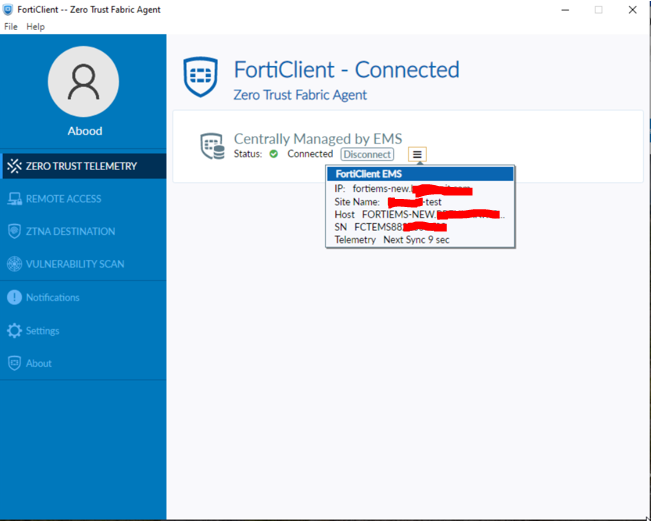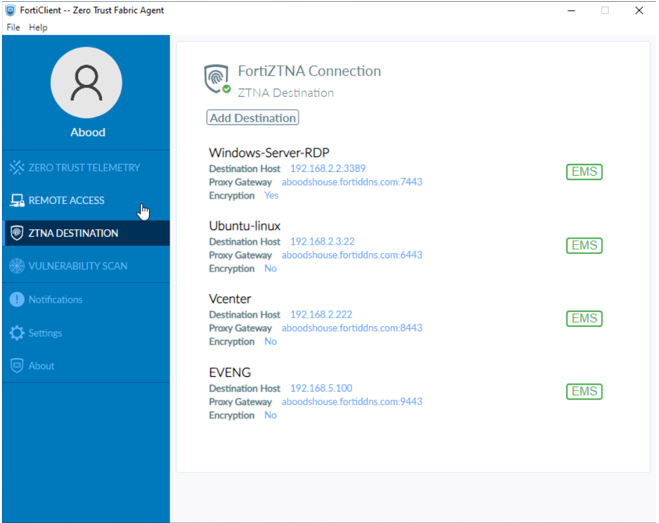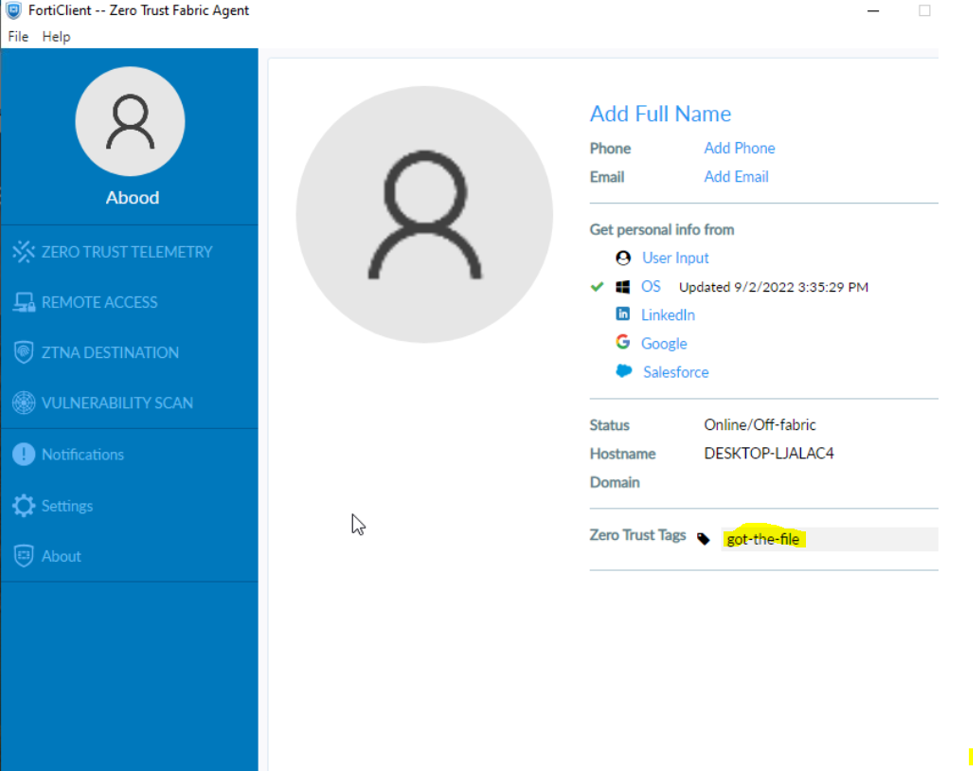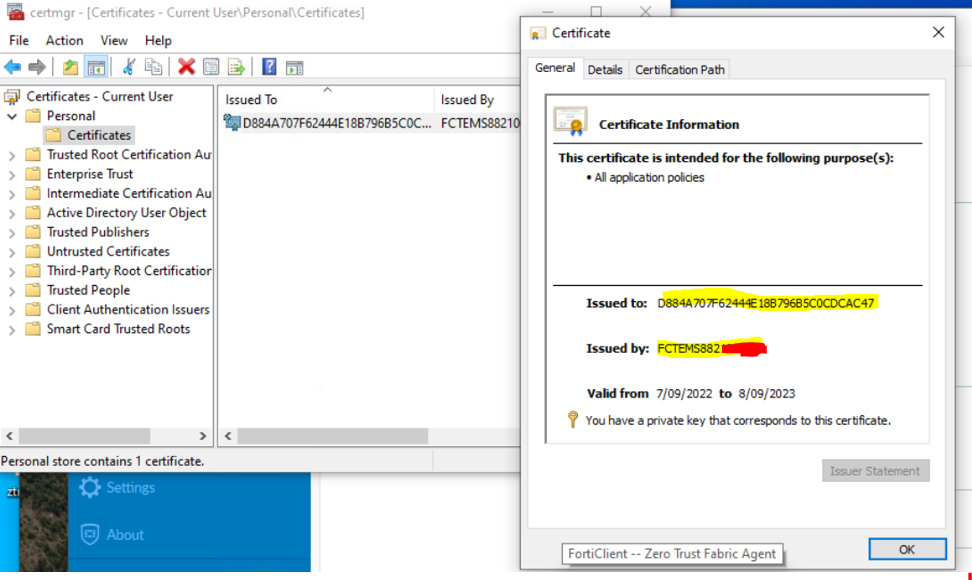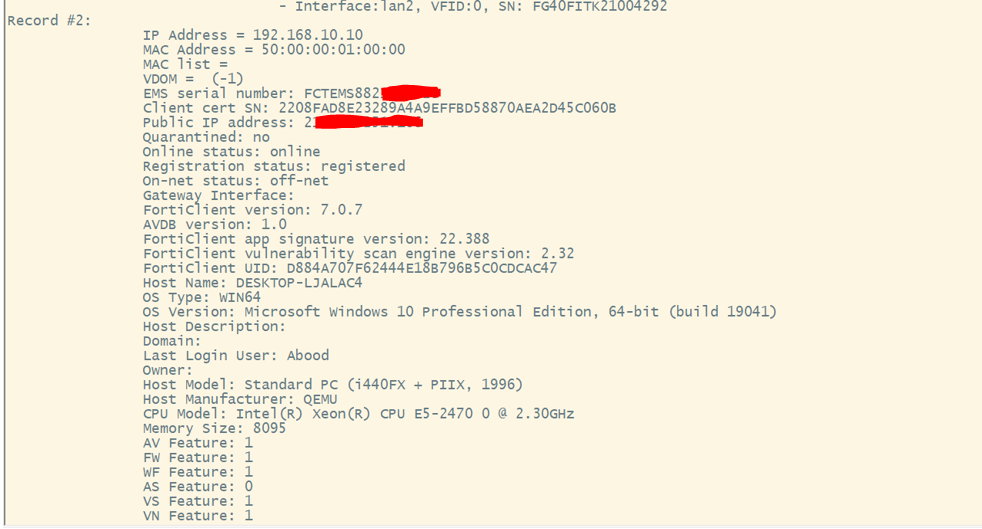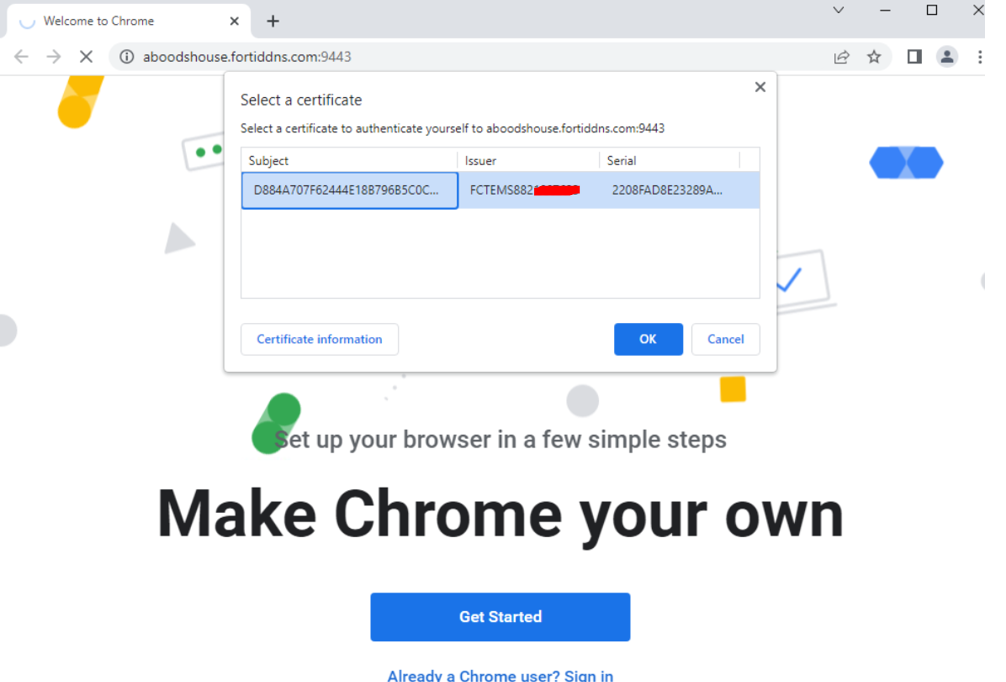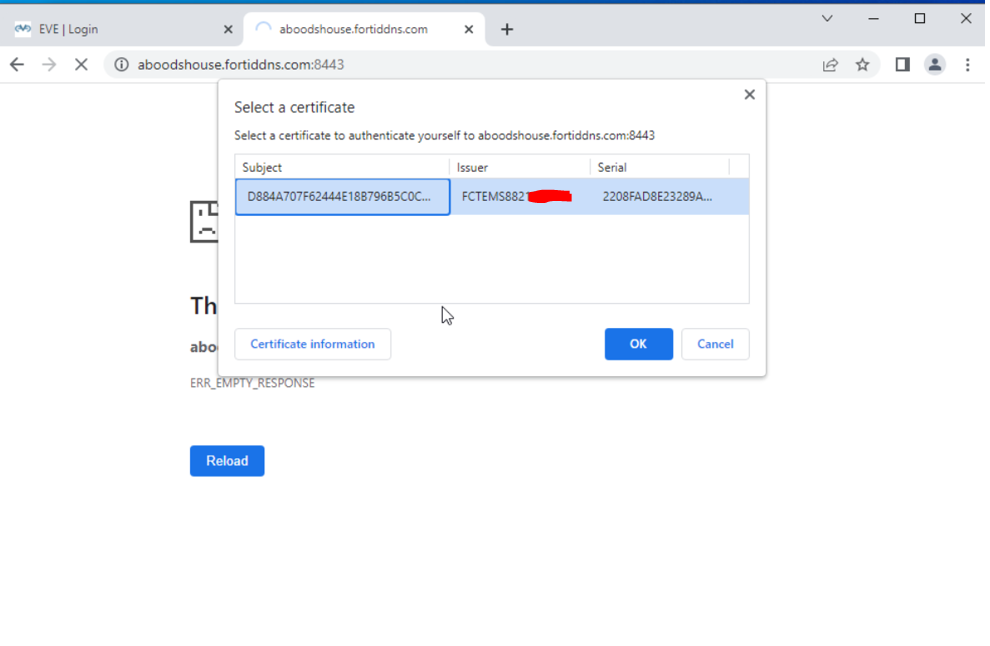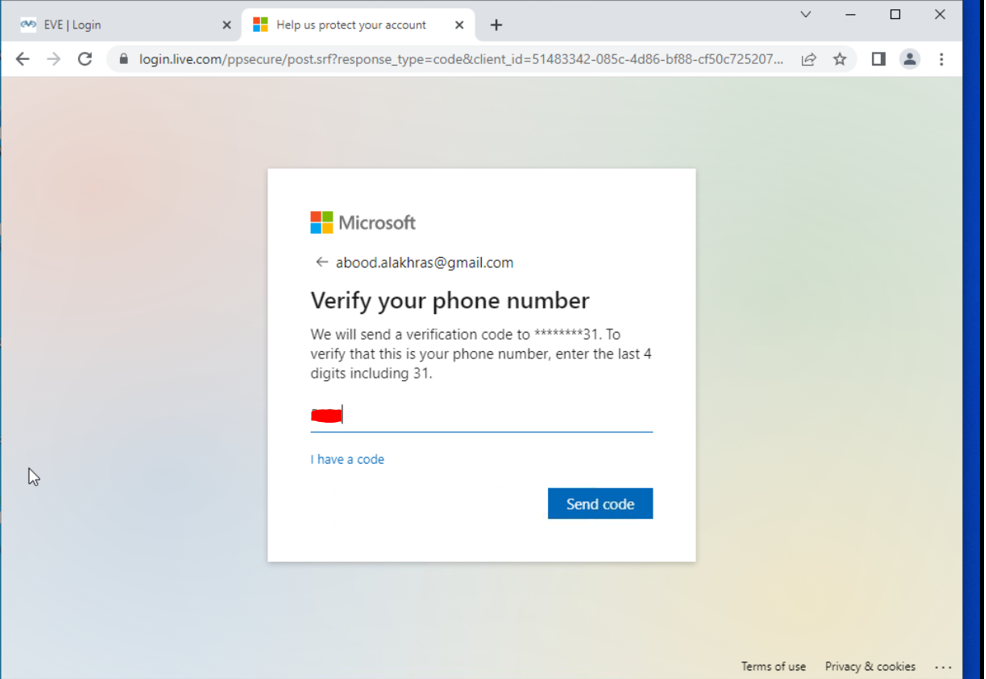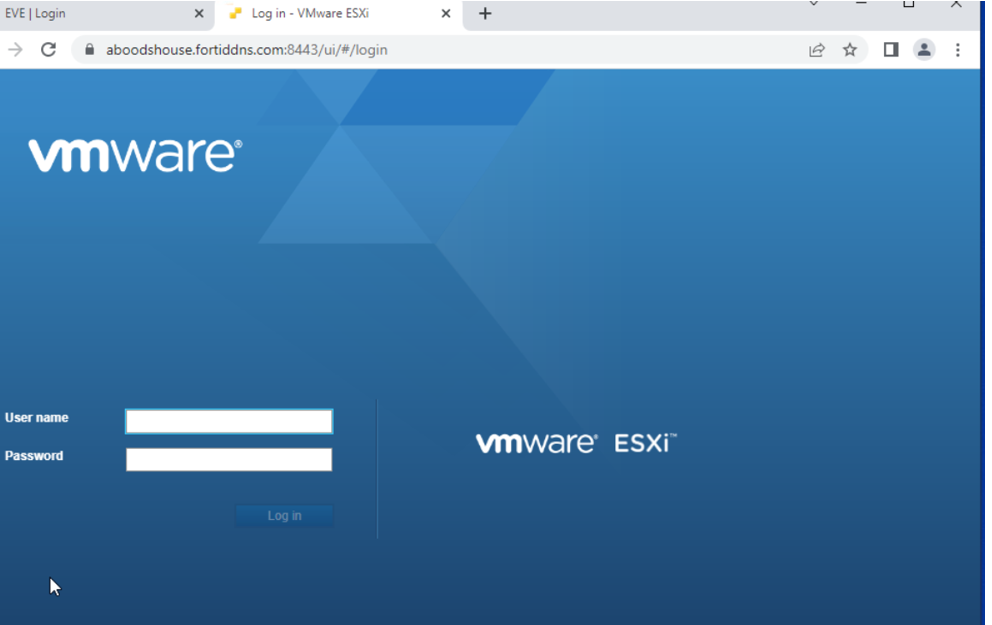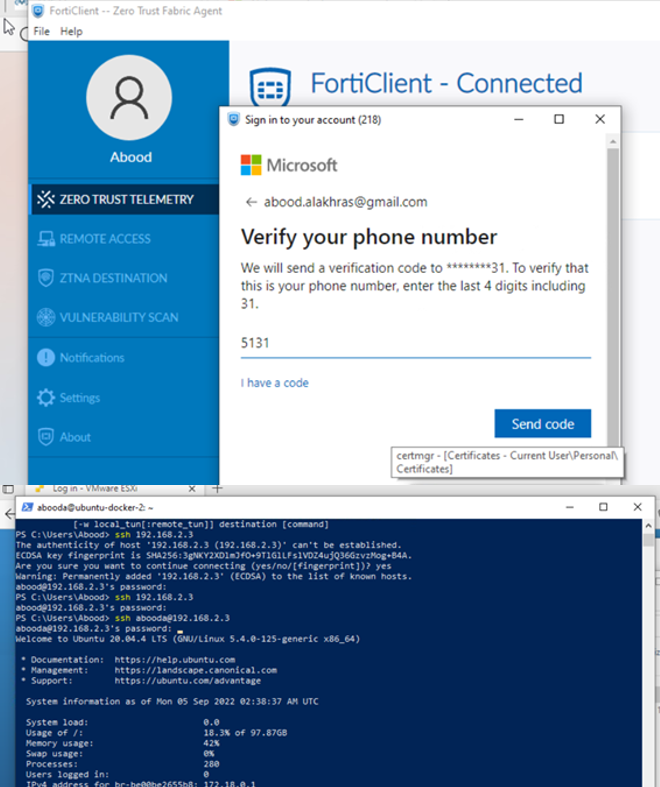Finalizing Fortinet ZTNA: Rules, Verification, and Testing
In this final installment of the Fortinet ZTNA series, we will explore FortiGate ZTNA rules, conduct final verifications, and test the proof of concept (POC) from an end-user perspective.
ZTNA Rules
ZTNA rules define access policies using proxy policies to enforce Zero Trust role-based access control. These policies can include ZTNA tags, which are synchronized from FortiClient EMS, and security profiles for additional protection.
Key Points from the POC:
- SAML Authentication: When saml is set as the source, external SAML authentication is required.
- ZTNA Tags Matching Logic: Multiple ZTNA tags within a rule follow an “OR” logic, meaning a device must have at least one tag to match. This behavior can be adjusted via CLI using set ztna-tags-match-logic.
- Deep Inspection for SSH Proxy: SSH proxy terminates the session at FortiGate, creating a new session to the SSH server using a PKI certificate, enhancing security. This can be combined with SAML authentication for an extra layer of protection.
Configuration in GUI:
Equivalent CLI Configuration:
config firewall proxy-policy
edit 4
set uuid ecc725e0-1870-51ed-151e-538adec6e364
set name "ZTNA_RULE_TEST"
set proxy access-proxy
set access-proxy "ABOOD-DC"
set srcintf "WAN"
set srcaddr "all"
set dstaddr "all"
set ztna-ems-tag "FCTEMS88XXXX_net-sec-ops-domain" "FCTEMS88XXXX_got-the-file"
set action accept
set schedule "always"
set logtraffic all
set utm-status enable
set ssl-ssh-profile "certificate-inspection"
set av-profile "default"
set ips-sensor "default"
next
edit 5
set uuid e19f5202-2746-51ed-54d1-fe116338332a
set name "ZTNA_RULE_TEST_2"
set proxy access-proxy
set access-proxy "ABOOD-DC2"
set srcintf "WAN"
set srcaddr "all"
set dstaddr "all"
set ztna-ems-tag "FCTEMS88XXXX_net-sec-ops-domain" "FCTEMS88XXXX_got-the-file"
set action accept
set schedule "always"
set logtraffic all
set groups "saml"
set utm-status enable
set ssl-ssh-profile "certificate-inspection"
set av-profile "default"
set ips-sensor "default"
next
edit 6
set uuid b70acbee-2e48-51ed-e02b-a3cba7347105
set name "ZTNA_RULE_TEST_3"
set proxy access-proxy
set access-proxy "ABOOD-DC3"
set srcintf "WAN"
set srcaddr "all"
set dstaddr "all"
set ztna-ems-tag "FCTEMS88XXXX_net-sec-ops-domain" "FCTEMS88XXXX_got-the-file"
set action accept
set schedule "always"
set logtraffic all
set groups "saml"
set utm-status enable
set ssl-ssh-profile "certificate-inspection"
set av-profile "default"
set webfilter-profile "default"
set ips-sensor "default"
set application-list "default"
next
edit 7
set uuid c19b52a4-28df-51ed-48cd-3d27773970f0
set name "ZTNA_RULE_TEST-4"
set proxy access-proxy
set access-proxy "ABOOD-DC4"
set srcintf "WAN"
set srcaddr "all"
set dstaddr "all"
set ztna-ems-tag "FCTEMS88XXXX_net-sec-ops-domain" "FCTEMS88XXXX_got-the-file"
set action accept
set schedule "always"
set logtraffic all
set groups "saml"
set ssl-ssh-profile "custom-deep-inspection"
next
edit 3
set uuid 076cc7a0-9dac-51ec-3827-e47760967d9d
set name "ZTNA_DENY_ALL"
set proxy access-proxy
set access-proxy "ABOOD-DC" "ABOOD-DC2" "ABOOD-DC4"
set srcintf "WAN"
set srcaddr "all"
set dstaddr "all"
set ztna-ems-tag "MAC_FCTEMS88XXXX_High"
set schedule "always"
set logtraffic all
next
end
Final Endpoint Verification
- Verify FortiClient EMS Connection
- Confirm ZTNA Destinations Learned via Endpoint Policy
- Verify Correct ZTNA Tag Assignment
- Confirm ZTNA Certificate Assignment
- Validate Endpoint Information in FortiGate
diagnose endpoint record list
Access Testing
- Web Server Access Without SAML Authentication
- Web Server Access with SAML Authentication
- Redirected to SAML IdP for authentication.
- Successful login with MFA.
- Directed to SAML IdP for authentication : Completing login and MFA

Landing on the web server post authentication with SAML .
- Testing SSH Proxy with TCP Forwarding
- Accessing machine 192.168.2.3 via SSH.
- FortiGate handles proxying and SAML authentication.
Conclusion
This concludes the Fortinet ZTNA series. Below are the key takeaways:
- ZTNA Enhances Security: By enforcing granular, identity-based access control with minimal trust assumptions.
- Flexible Authentication: Supports external SAML authentication for seamless integration.
- Deep Inspection & Proxying: Ensures secure access to both web and non-web applications like SSH and RDP.
- ZTNA Tags & EMS Integration: Simplifies endpoint classification and access policy enforcement.
- Comprehensive Logging & Visibility: FortiGate provides full monitoring and traffic analysis for security teams.
ZTNA is a powerful addition to Fortinet’s security stack, providing robust protection while maintaining user experience. With this series, you now have a complete understanding of implementing, verifying, and testing ZTNA within your Fortinet environment.
Thank you for following along this journey! Stay secure.